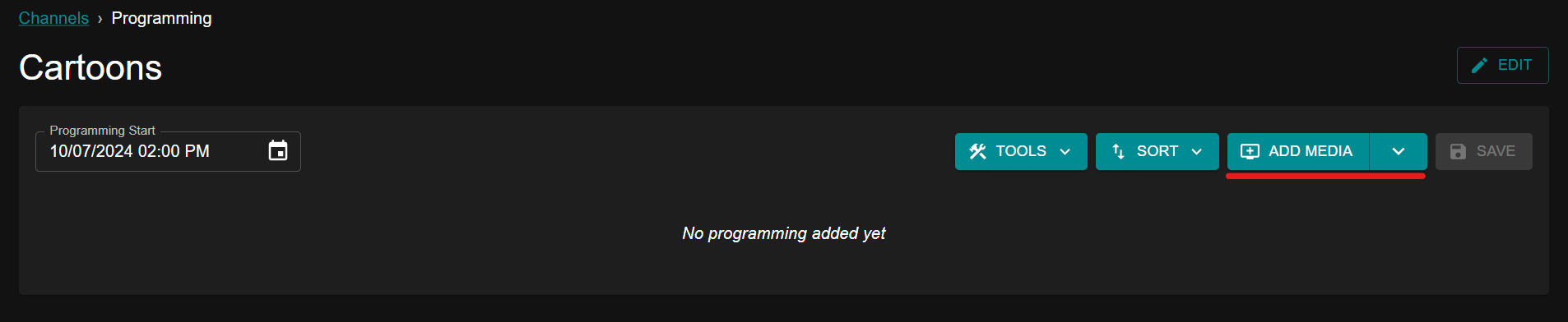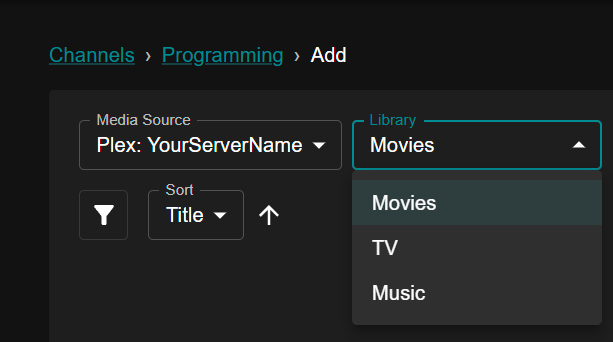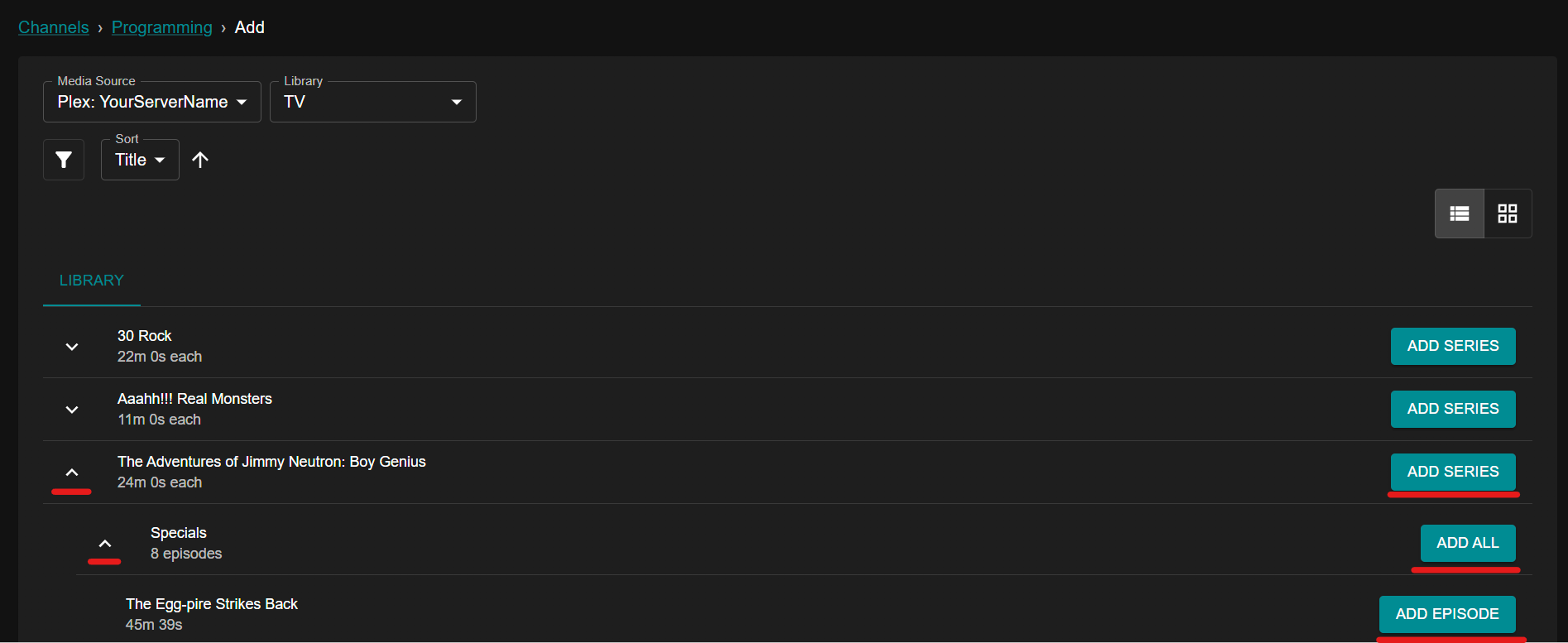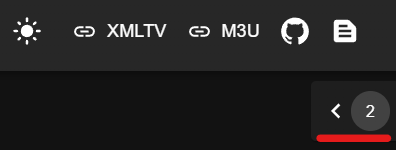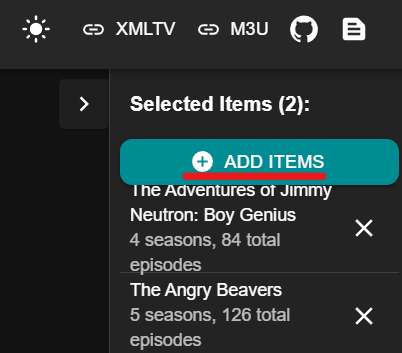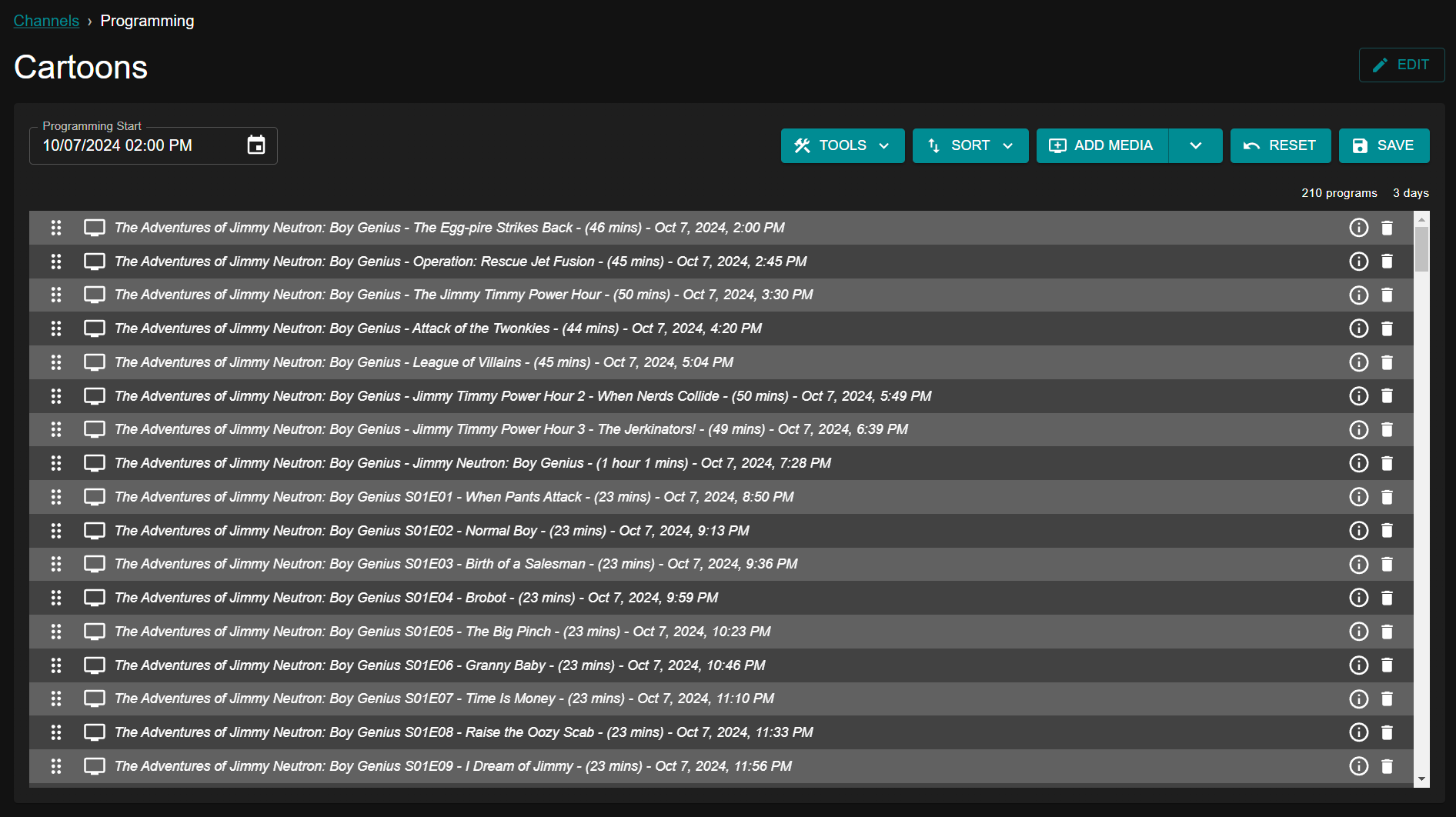Programming¶
After creating a new channel, you will be presented with a blank Programming page.
Select "ADD MEDIA".
Select the library you'd like to pull media from.
Add all of the shows you'd like this channel to include.
If you'd like to add all episodes from a show, select "ADD SERIES".
If you'd only like to include specific seasons, expand the show by selecting the carrot on the left and select "ADD ALL" on each season you'd like to include.
If you'd like to add specific episodes but not the entire season, expand the season by selecting the carrot on the left and select "ADD EPISODE".
Expand the menu on the right to view a summary of your changes.
Select "ADD ITEMS" to save your changes.
By default, your shows are ordered alphabetically (by show name) and episodes within are in proper season order. In this example, we have two shows and the first show will play in its entirety progressing from specials through all seasons, and only then will the next show start playing.
To make the viewing experience more interesting and authentic, you will want to use Tunarr's scheduling tools to reorder and group content.